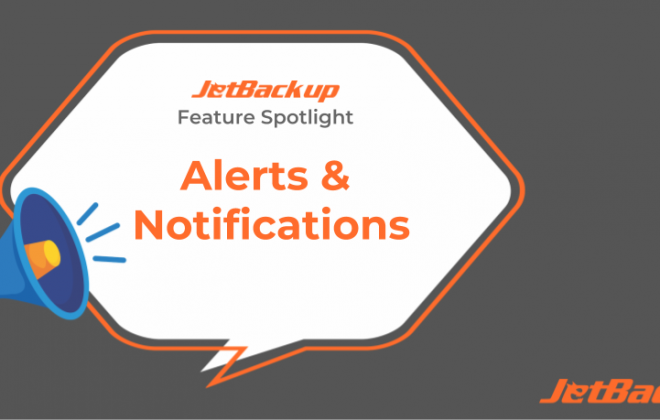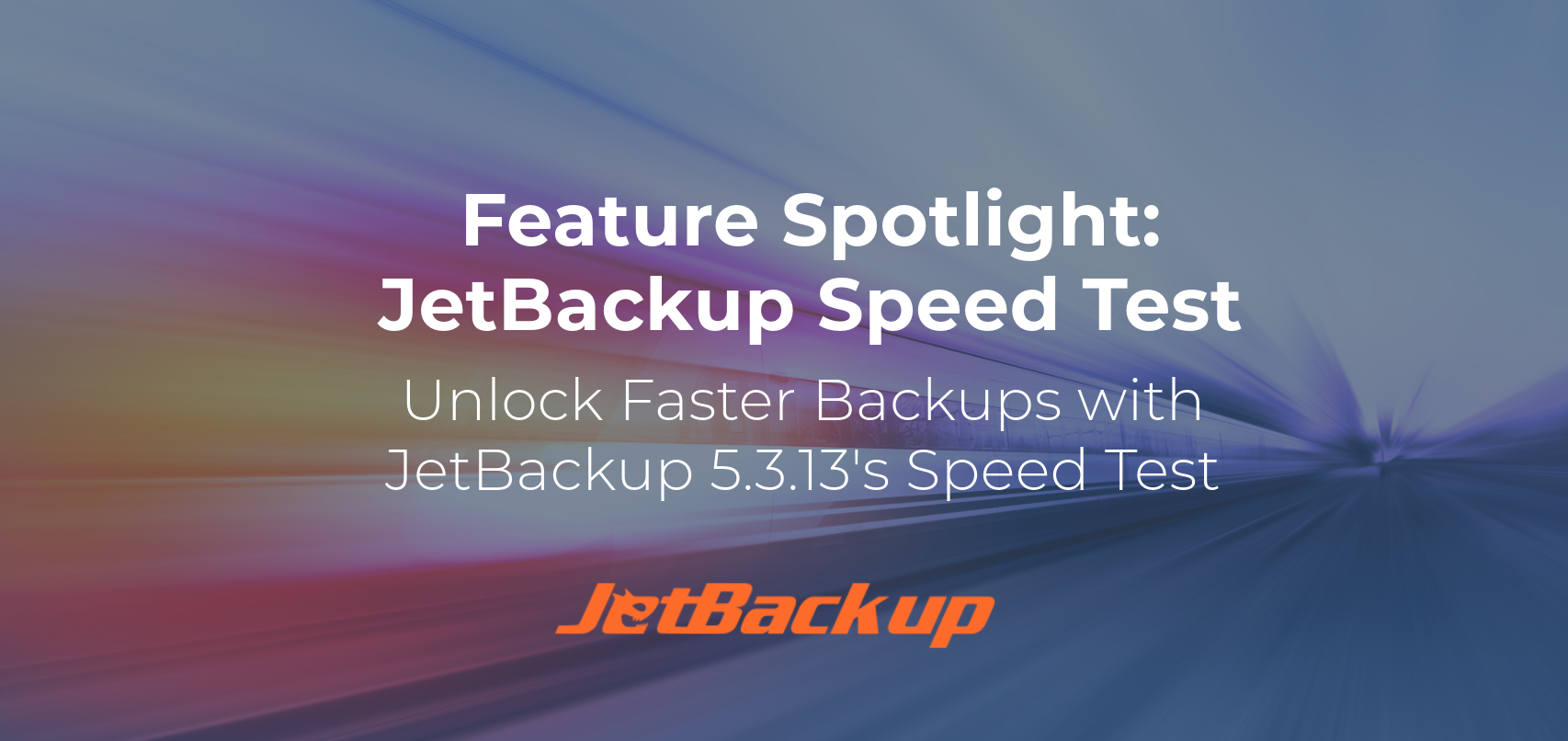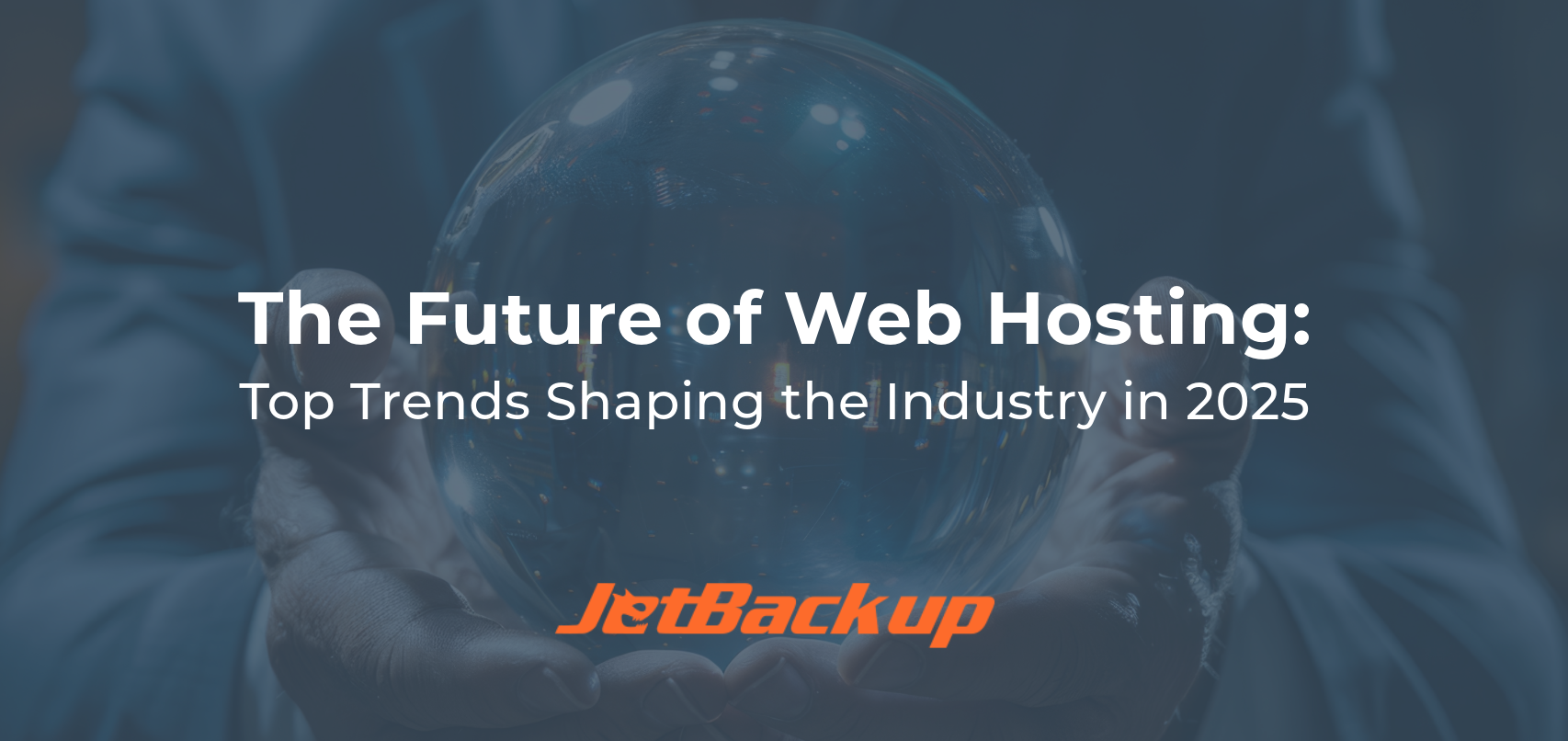Configure JetBackup to Meet Your Needs
One thing i have learned over the last 20 years in the hosting industry is that no two hosting companies are exactly the same. While many believe that hosting has become a commodity, it is more important than ever for small web hosting companies to be unique and make it known to their potential customer what it is they excel at within the hosting realm. Some hosting companies hang their hat on providing top tier technical support while others may focus on a specific type of application hosting. At the end of the day, the providers that market their specific strengths well not only survive but thrive in this very competitive hosting market.
JetBackup was created with unique customization functions in mind to meet the needs of all their clients. Within the “Settings” section of JetBackup you will find the following 7 categories to choose from:
- General
- Performance
- Resource
- Restore
- Snapshots
- Notification
- Binary Locations
Inside the “Permissions” section you will find an extremely power ACL system. This will allow you to enable or disable any JetBackup function for your cPanel end users as well as your WHM resellers. Not only can you set global permissions but you can also select one cPanel account user to enable or disable their specific JetBackup functions.
Here is a list of important questions you ask yourself after installing JetBackup:
1) How do I want JetBackup to handle backups of cPanel accounts that have been terminated?
After terminating a cPanel account all backups associated with that specific account are called “orphan backups”. By default, orphan backups are saved for 7 days before being deleted from JetBackup. To adjust this setting, under “Settings → General” look for the “Days to keep orphan backups” setting.
2) How do I want JetBackup to handle backups of cPanel accounts that have been suspended?
When creating your main full account backup job for the server, having it include suspended cPanel accounts can take up quite a bit of disk space. Especially, if you have a higher retention limit set for this backup job. We recommend using a filter to exclude suspended accounts from your main backup job. Then create a 2nd backup job that excludes all accounts except for suspended accounts. You can then set a retention limit of 1 or 2 for this backup job to use much less space.
3) What type of destination server should I use to backup my cPanel accounts?
JetBackup offers a great deal of supported destinations for you to choose from. “Remote SSH” is the preferred destination of the majority of our clientbase due to backup speed and backup options. For more information on all supported destinations please visit: https://docs.jetbackup.com/manual/whm/Destinations/destinationsOverview.html
4) What destination do I want to use for disaster recovery?
It is extremely important that you turn on “Enable DR Backups” for the specific destination you would like to use in case you have a full server disaster. This will copy over your JetBackup configuration so that when you fire up a new server to restore your previous server all your settings will be the same. From the “Destinations” section simply click on the destination to expand the options. Then click on “Enable DR Backups”.
5) Do I use CloudLinux on this cPanel server?
JetBackup has Cloudlinux support. You can increase your performance by running your backup jobs inside of CloudLinux’s LVE. The Cloudlinux LVE settings can be found in the “Settings → Resource” section.
6) How do I want to limit the resources JetBackup utilizes on my server?
It is important to set certain resource thresholds inside JetBackup so that it does not affect the speed of your clients websites, email, etc. By going into “Settings → Performance” you can adjust the default settings to make sure you are getting the proper performance out of JetBackup while at the same time giving enough resources to your client accounts.
We highly recommend our clients review all settings within their JetBackup environment to make sure they are meeting the needs of their company as well as their clientbase.
Subscribe to our newsletter
Get expert backup tips, the latest industry trends, and exclusive updates on all things JetBackup. Be the first to know—delivered straight to your inbox.
Start your FREE trial
of Jetbackup Today!
Get Started Now!
No credit card required.
Install Jetbackup in minutes.
Latest Posts
Categories
Archive
- December 2025
- November 2025
- October 2025
- September 2025
- July 2025
- June 2025
- May 2025
- April 2025
- March 2025
- February 2025
- January 2025
- December 2024
- November 2024
- October 2024
- September 2024
- August 2024
- July 2024
- May 2024
- April 2024
- February 2024
- January 2024
- December 2023
- November 2023
- October 2023
- August 2023
- July 2023
- April 2023
- January 2023
- August 2022
- May 2022
- March 2022
- January 2022
- December 2021
- November 2021
- October 2021
- September 2021
- August 2021
- July 2021
- June 2021
- May 2021
- March 2021
- February 2021
- January 2021
- December 2020
- October 2020
- August 2020
- April 2020
- March 2020
- February 2020
- January 2020
- December 2019
- November 2019
- September 2019
- August 2019
- July 2019
- June 2019
- April 2019
- March 2019
- January 2019
- December 2018
- November 2018
- October 2018
- September 2018
- August 2018
- May 2018
- April 2018
- March 2018
- February 2018
- January 2018
- December 2017
- November 2017