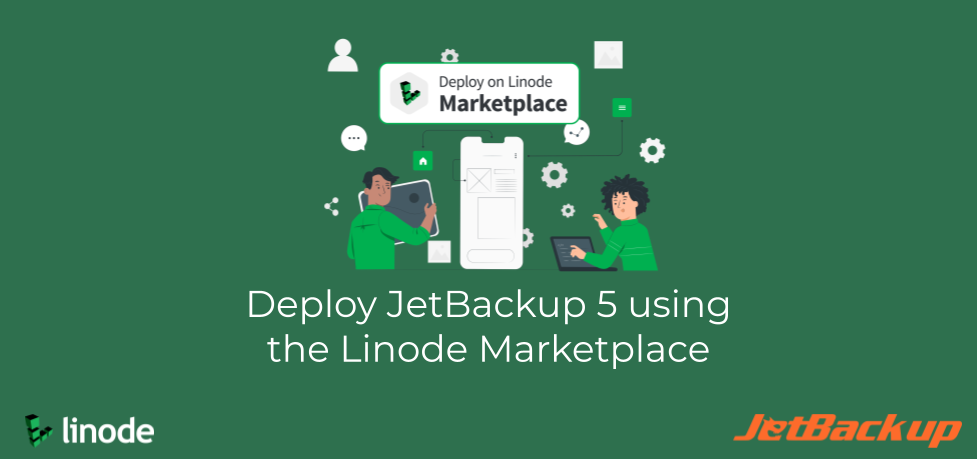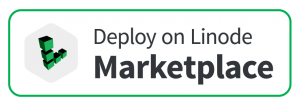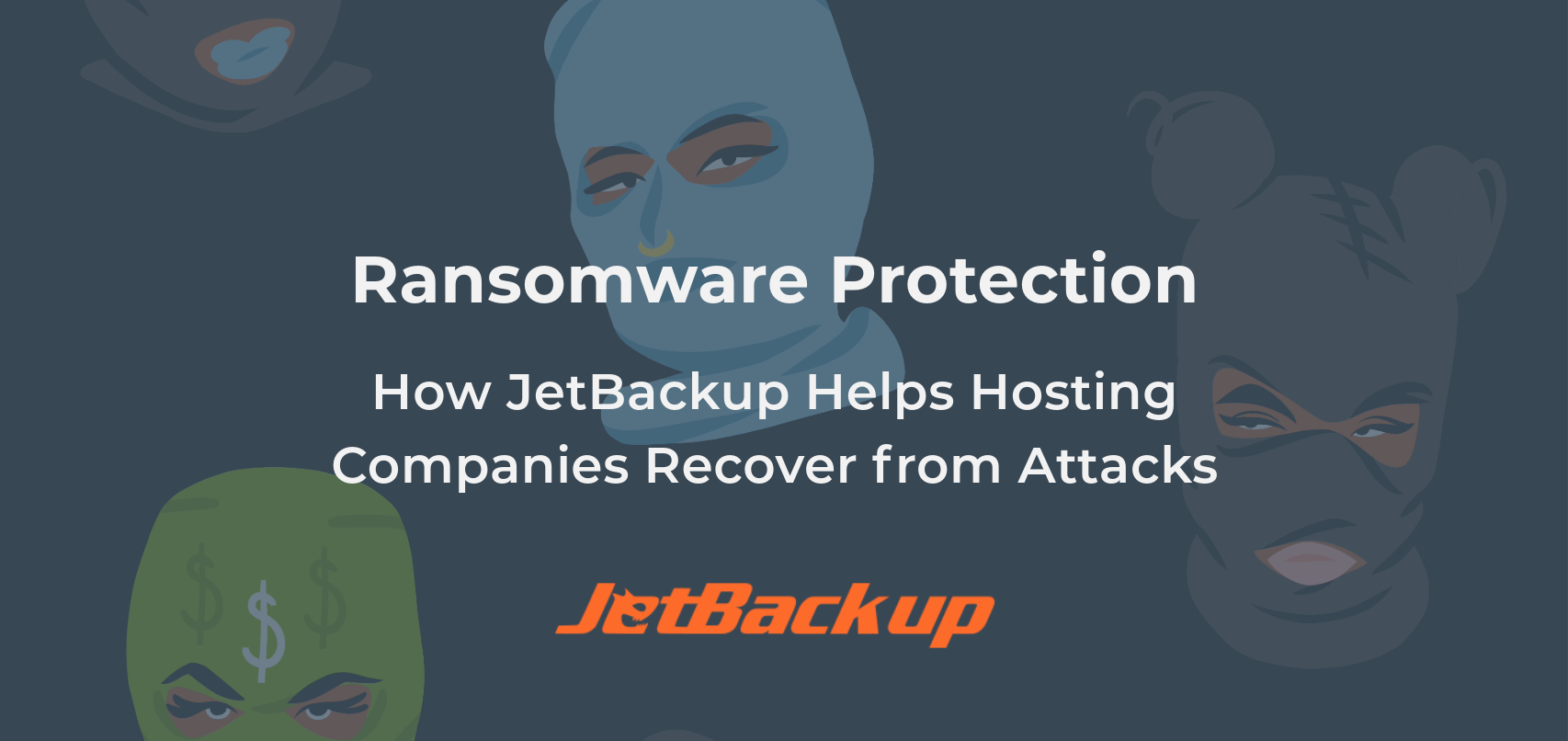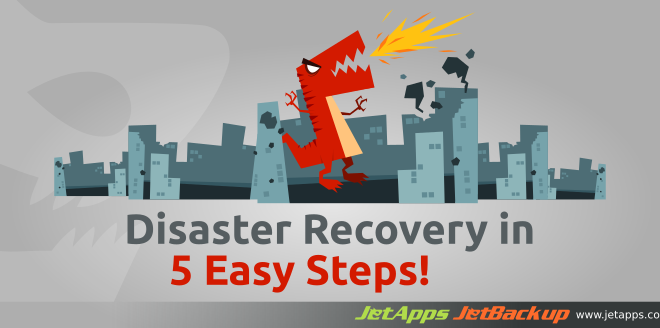Deploy JetBackup 5 using the Linode Marketplace!
We are happy to announce that JetBackup 5 can now be deployed automatically using the Linode Marketplace.
The Linode Marketplace is a One-Click App Marketplace for Linode users, and is designed to make it easier for developers and companies to share One-Click Apps with the Linode community.
Using the JetBackup Marketplace App, you can now deploy JetBackup 5 on a Standalone Linux server or with cPanel/WHM. The JetBackup Marketplace App currently supports CentOS 7, CentOS 8, and AlmaLinux 8 Deployments.
JetBackup Marketplace App Deployment Guide
Please review the instructions below for step-by-step instructions on how to install and configure JetBackup 5 on your new Linode server.
1. Select the JetBackup 5 App from the Marketplace and click “Deploy This App”.

2. Select a Control Panel and Release Tier under “JetBackup Options”. By default, JetBackup will be installed with cPanel/WHM.
You can choose to deploy JetBackup 5 with cPanel/WHM, or Standalone Linux without a control panel. We recommend using the STABLE tier for production servers, but you can choose any tier.
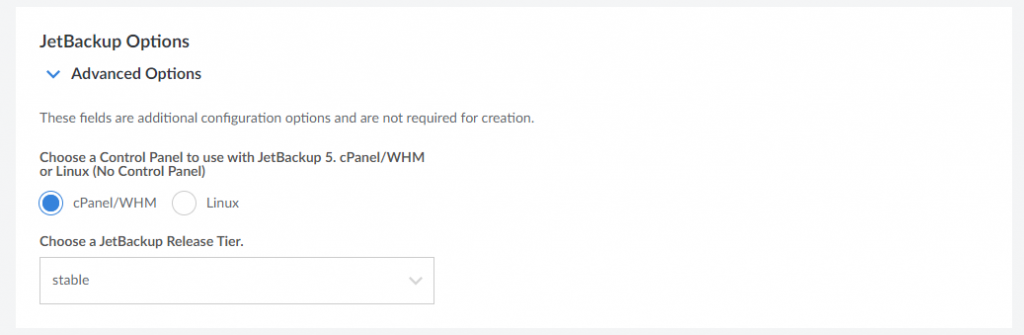
NOTE: cPanel/WHM is installed before JetBackup, and can take anywhere from 5 minutes to 45 minutes to install, depending on your available server resources, region, and other factors. Please allow up to 1 hour for JetBackup to install when deploying with cPanel/WHM.
3. Select an OS Image. The Linode Marketplace App supports deployment of JetBackup 5 for CentOS 7, CentOS 8, and AlmaLinux 8.
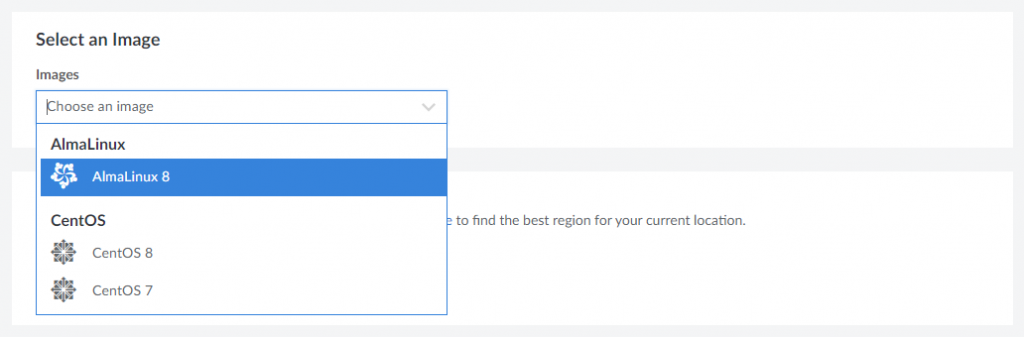
4. Select your server Region, Linode Plan, and create a Label for your Linode. The name should be unique for all Linode’s on your account to identify your server in the Linode Cloud Manager. You can resize your Linode at any time after deployment.
JetBackup with cPanel/WHM can be deployed on any size Linode, but we suggest you deploy your server with a Linode Plan that reflects how you plan on using it and meets the cPanel/WHM Minimum System Requirements.
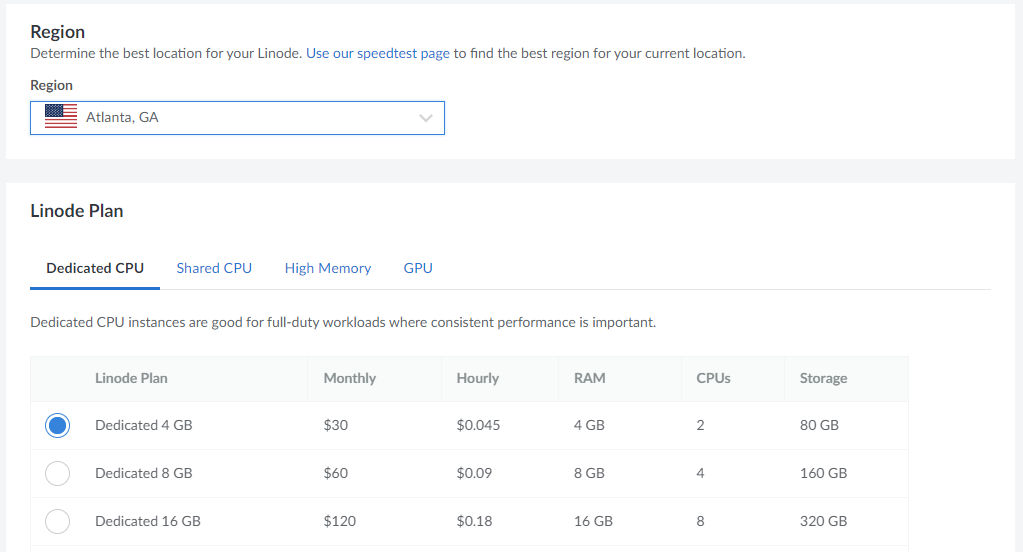
5. Enter a Root Password (required). Enter a strong root password for the root user of your Linode instance.
6. Click “Create Linode” after selecting your desired options and plan. JetBackup 5 will be automatically installed anywhere between 5-10 minutes after your Linode Server has finished provisioning.
Once your server is provisioned, review the JetBackup Getting Started guide for information on how to access and configure JetBackup 5.
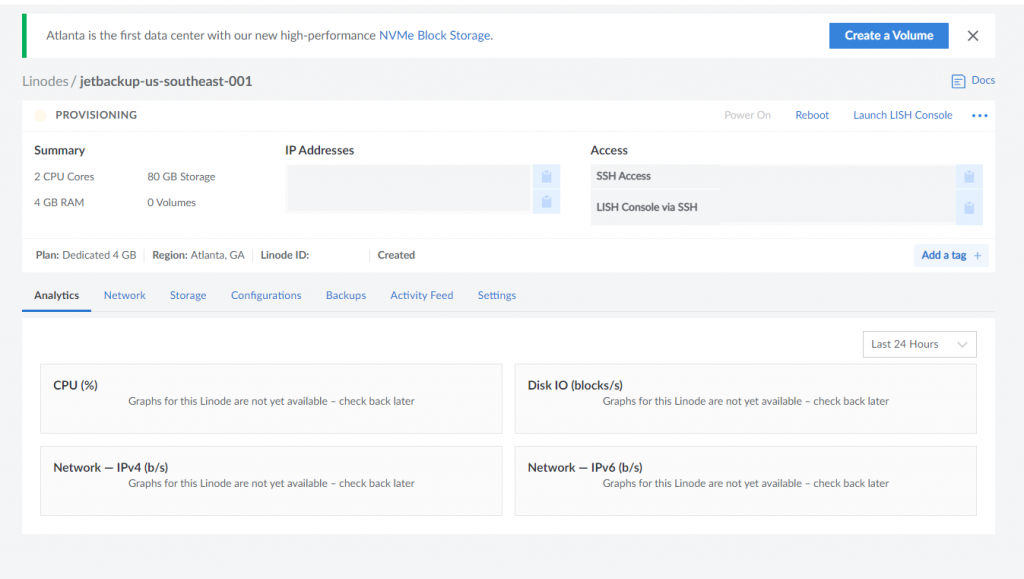
Get Started Now!
New to JetBackup?
Get a FREE 10-Day Trial by ordering a Trial License at https://www.jetapps.com/buy-now
If you need further assistance or help with JetBackup, please reach out to our support department via the client area or submit an email to [email protected]. For Linode Support or questions, contact Linode Support.
To keep up to date with the latest releases, please visit JetBackup Release Notes.
For more information on resolved issues, please visit JetBackup Change Log.
For more information on new features, please visit JetBackup 5 Documentation.
To discuss with the JetBackup community, please visit JetBackup Forums.
If you would like to leave a new feature request, please visit JetApps Feature Request Panel .
Subscribe to our newsletter
Get expert backup tips, the latest industry trends, and exclusive updates on all things JetBackup. Be the first to know—delivered straight to your inbox.
Start your FREE trial
of Jetbackup Today!
Get Started Now!
No credit card required.
Install Jetbackup in minutes.
Categories
Archive
- February 2025
- January 2025
- December 2024
- November 2024
- October 2024
- September 2024
- August 2024
- July 2024
- May 2024
- April 2024
- February 2024
- January 2024
- December 2023
- November 2023
- October 2023
- August 2023
- July 2023
- April 2023
- January 2023
- August 2022
- May 2022
- March 2022
- January 2022
- December 2021
- November 2021
- October 2021
- September 2021
- August 2021
- July 2021
- June 2021
- May 2021
- March 2021
- February 2021
- January 2021
- December 2020
- October 2020
- August 2020
- April 2020
- March 2020
- February 2020
- January 2020
- December 2019
- November 2019
- September 2019
- August 2019
- July 2019
- June 2019
- April 2019
- March 2019
- January 2019
- December 2018
- November 2018
- October 2018
- September 2018
- August 2018
- May 2018
- April 2018
- March 2018
- February 2018
- January 2018
- December 2017
- November 2017