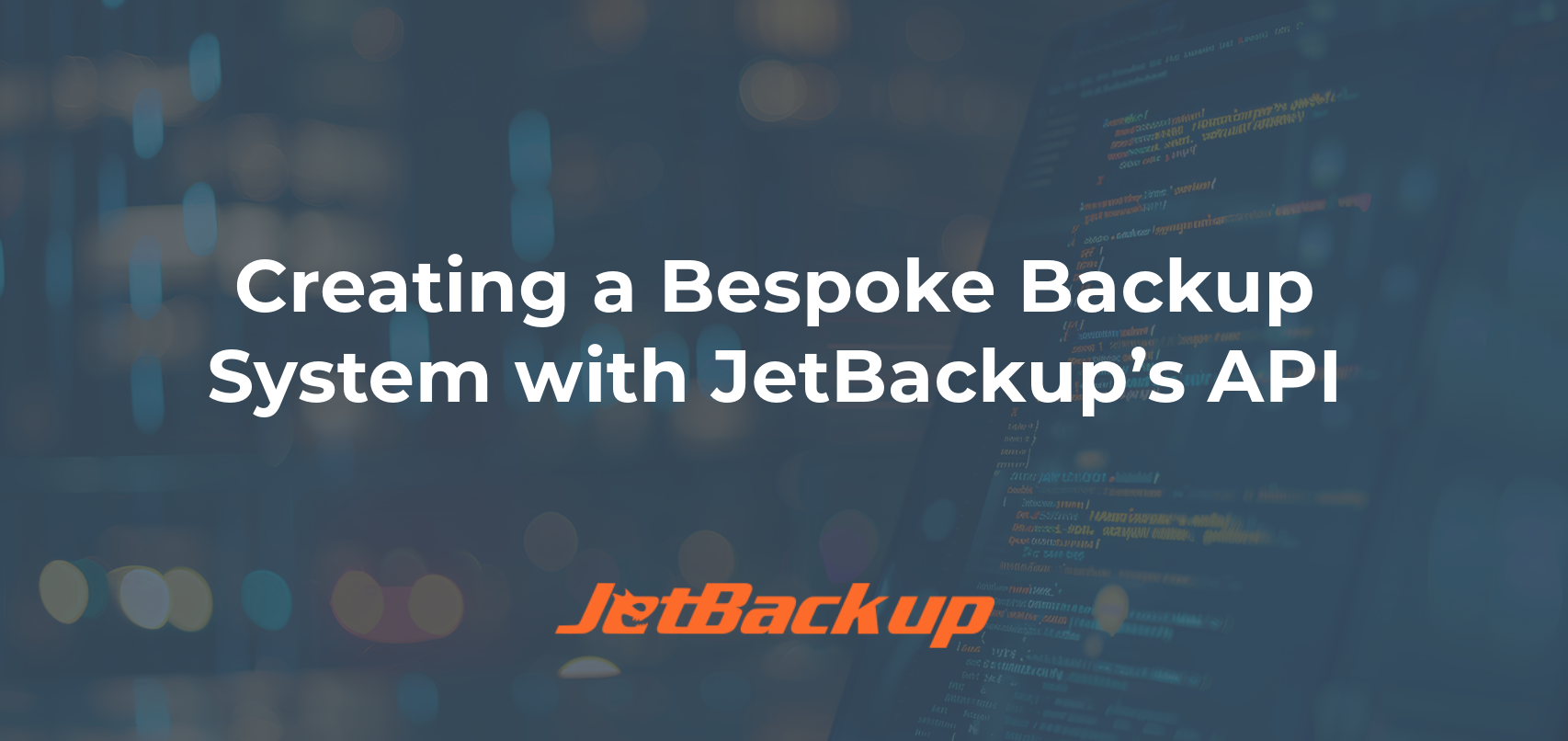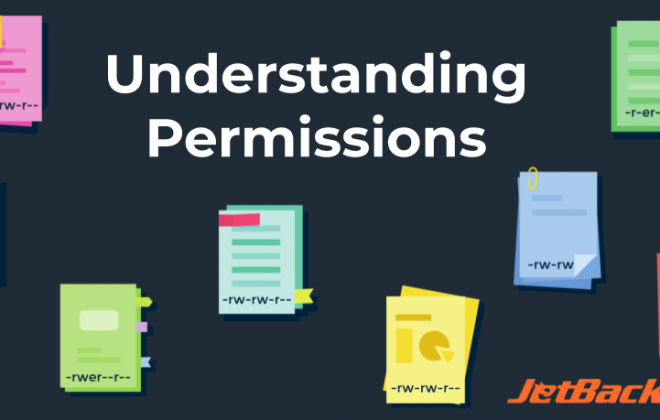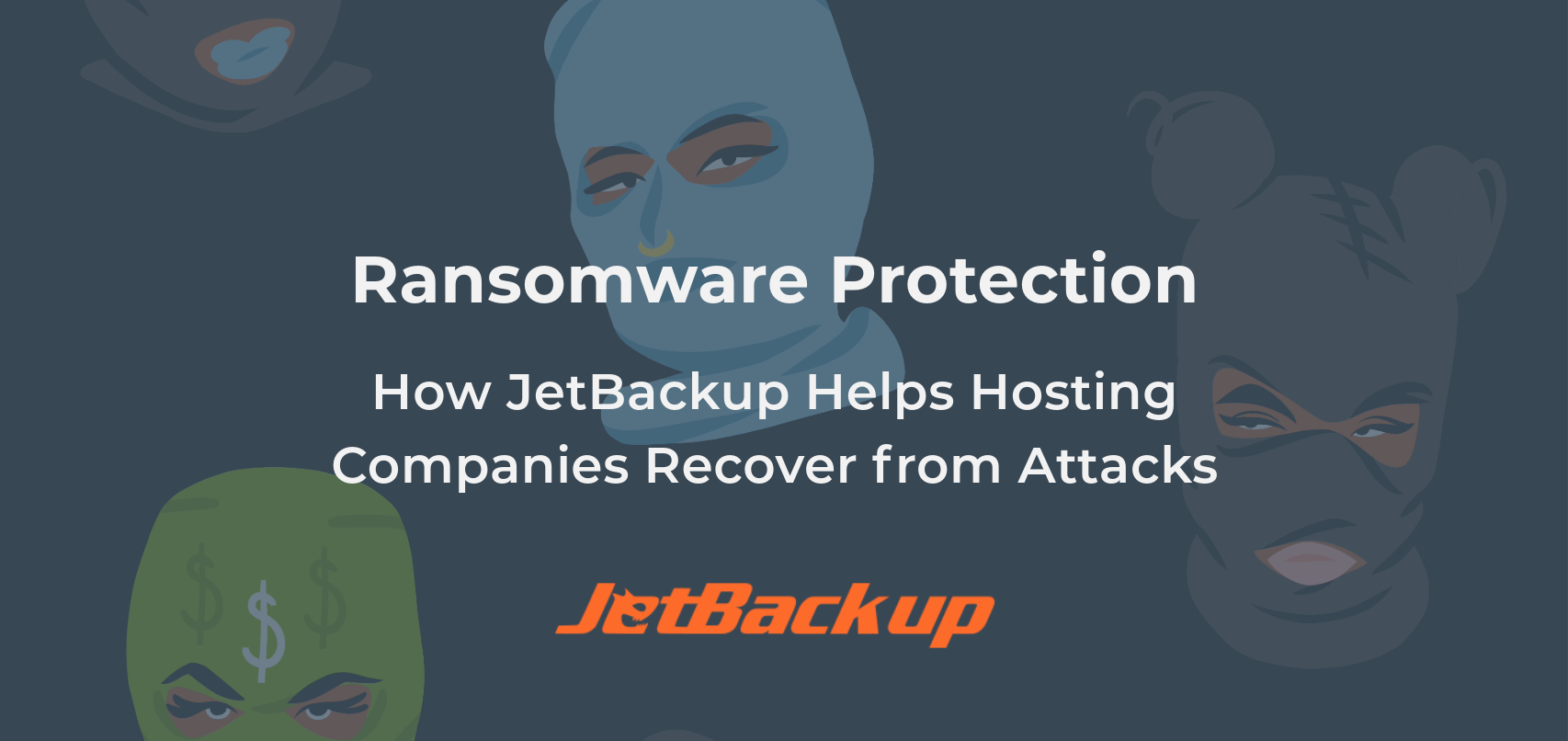Keep Business Hours Dedicated to Your Clients
As a hosting provider, the #1 goal is to keep your clients happy. That means keeping their websites up and running fast, especially during business hours when they are utilizing their websites, email, and other applications to service their clients. While this may sound easy to a savvy host there are a few roadblocks that many hosting providers run into that they never see coming.
Website backups are a vital part of being a responsible hosting provider. Whether it is saving your client when they do the unthinkable… or even worse, a system administrator accidentally deleting a client account. Backups are a must-have for every provider of web hosting.
There can be a downside to backups as well. What happens when your backup job becomes so large that it no longer can complete within your scheduled backup window? Typically, it is the client that ends up suffering the most as server resources are now being split between backup functions as well as client functionality of a normal business day.
This is the case for many hosting providers selling shared hosting services on servers running 1000 or more cPanel accounts per server. There are simply not enough hours during the night to fit all the account backups into your existing backup window.
With JetBackup, you now have the ability to limit the start AND stop time of each backup job with the following 2 options:
1. Limit the amount of accounts per backup job.

Example: You have 1000 cPanel accounts on your server. You set the backup job to only backup 500 cPanel accounts per backup job. In this case, if you had a daily backup job schedule it would backup the first 500 cPanel accounts on day 1, then the 2nd set of 500 accounts on day 2. Thus, every cPanel account would be backed up every other day.
2. Limit the amount of time the backup job will run.

Example: You have 1000 cPanel accounts on your server and it takes about 16 hours for your backup job to complete. You set the backup job to only run for 8 hours. In this case, roughly your first 500 cPanel accounts would be backed up within that 8 hour period on day 1, then the 2nd set of 500 accounts would be backed up during the 8 hour period on day 2. Thus, every cPanel account would be backed up every other day. When the time limit is reached JetBackup will complete the full backup for the existing cPanel account that it is backing up.
JetBackup is smart enough to know exactly which account it completed last and will pick up where it left off backing up the remainder of the cPanel accounts during the next scheduled job run time. You will find the “Limit Accounts to Backup” and “Maximum Execution Run Time” fields inside the settings of any backup job toward the bottom.
If you have found creative ways to use these functions please feel free to share your configuration settings with the JetApps community at: https://forum.jetapps.com .
Subscribe to our newsletter
Get expert backup tips, the latest industry trends, and exclusive updates on all things JetBackup. Be the first to know—delivered straight to your inbox.
Start your FREE trial
of Jetbackup Today!
Get Started Now!
No credit card required.
Install Jetbackup in minutes.
Latest Posts
Categories
Archive
- December 2025
- November 2025
- October 2025
- September 2025
- July 2025
- June 2025
- May 2025
- April 2025
- March 2025
- February 2025
- January 2025
- December 2024
- November 2024
- October 2024
- September 2024
- August 2024
- July 2024
- May 2024
- April 2024
- February 2024
- January 2024
- December 2023
- November 2023
- October 2023
- August 2023
- July 2023
- April 2023
- January 2023
- August 2022
- May 2022
- March 2022
- January 2022
- December 2021
- November 2021
- October 2021
- September 2021
- August 2021
- July 2021
- June 2021
- May 2021
- March 2021
- February 2021
- January 2021
- December 2020
- October 2020
- August 2020
- April 2020
- March 2020
- February 2020
- January 2020
- December 2019
- November 2019
- September 2019
- August 2019
- July 2019
- June 2019
- April 2019
- March 2019
- January 2019
- December 2018
- November 2018
- October 2018
- September 2018
- August 2018
- May 2018
- April 2018
- March 2018
- February 2018
- January 2018
- December 2017
- November 2017