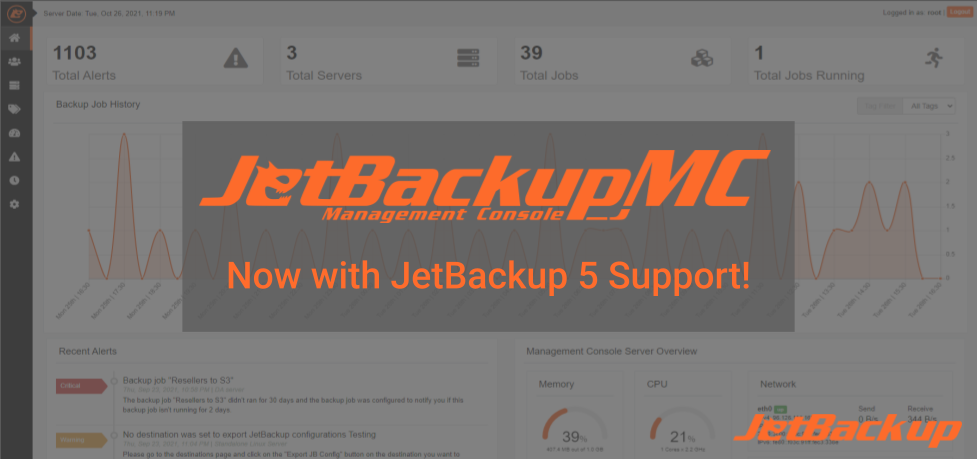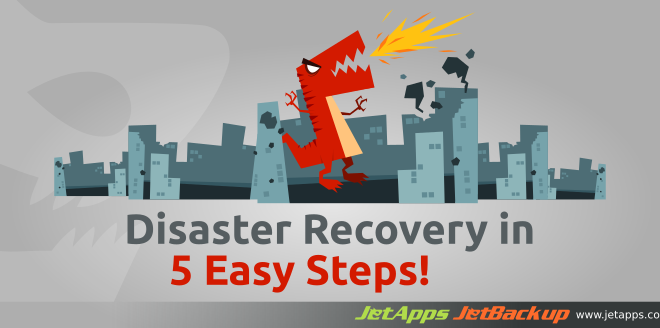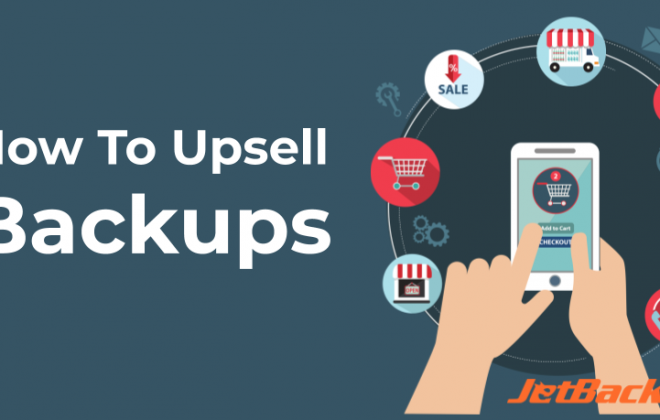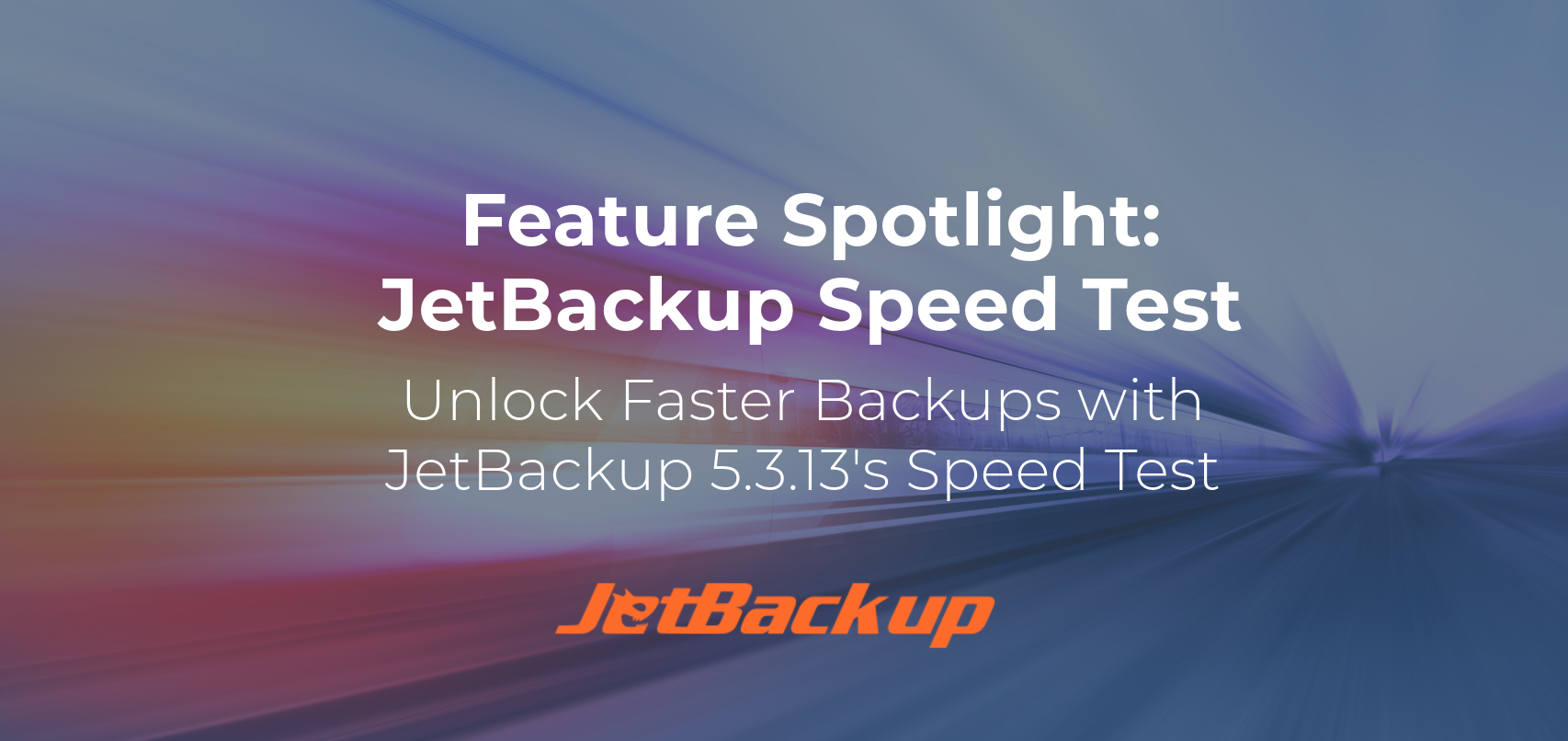JetBackup Management Console Now With JetBackup 5 Support!
We are pleased to announce that the JetBackup Management Console now supports JetBackup 5 servers as of v1.0.10 which is currently available on the EDGE tier. This comes with the addition of a new JetBackup 5 Addon Plugin JBMC Backward Compatible Plugin (v1.0), currently available on JetBackup v5.2+.
DISCLAIMER: The JBMC Backward Compatible Plugin is currently EXPERIMENTAL as we continue to push new features and updates to improve its stability. Please use it at your own discretion.
Connecting a JetBackup 5 Server to your JetBackup MC
Please ensure the following prerequisites are met before connecting a JetBackup 5 Server to your MC instance:
- JetBackup MC is version 1.0.10 (EDGE)
- JetBackup 5 Server is version 5.2.0+(EDGE)
- All General Security recommendations are considered/implemented
- The MC Server has a valid Root Authentication method to the JetBackup 5 Server
After these prerequisites are set, navigate to JetBackup MC -> Servers -> Add New Server and find the following configuration screen.
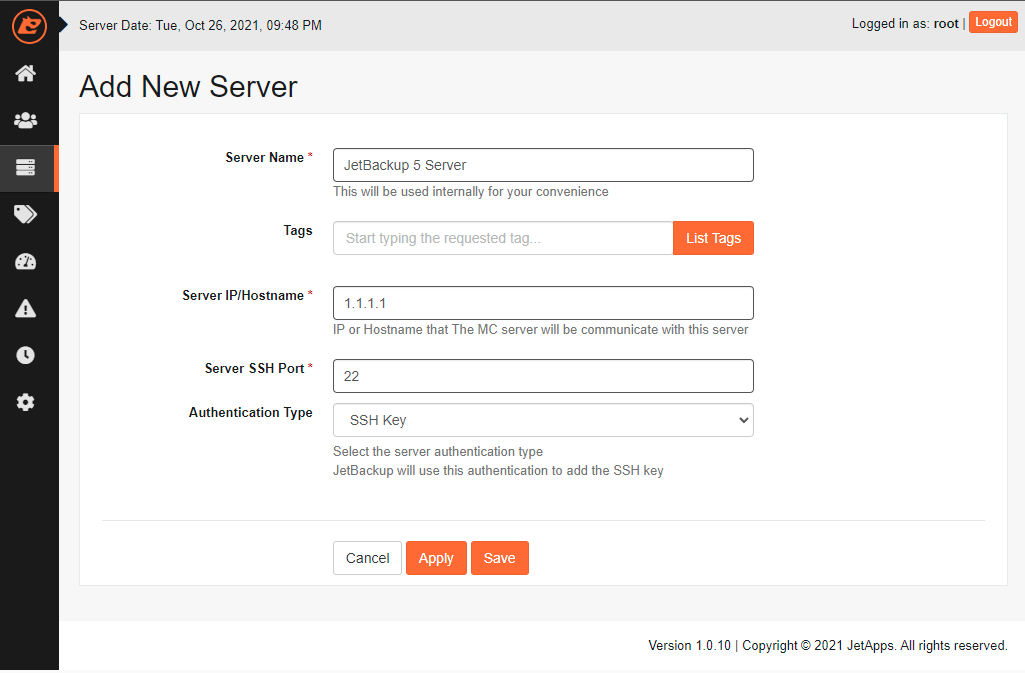
Fill in the required fields with the necessary details then click Apply/Save. The JetBackup MC Server will attempt to establish a connection to the JetBackup 5 Server and automatically Register/Install the supporting JBMC Backward Compatible Plugin on the JetBackup 5 Server. Once complete, you will see the newly added server in the server list with the JetBackup 5 Column displaying the current installed JetBackup 5 Version.

Accessing your JetBackup 5 Server via the MC
Once your JetBackup 5 Server is successfully registered to your JetBackup MC, you may now use the Connect JB5 Server Feature to access the JetBackup 5 Server. Unlike previous versions of the JetBackup MC, the Connect Server Feature no longer creates an iframe of the JetBackup Panel. Instead, the JetBackup MC will now open a new tab with the login session in order to give full access to the JetBackup 5 Panel.
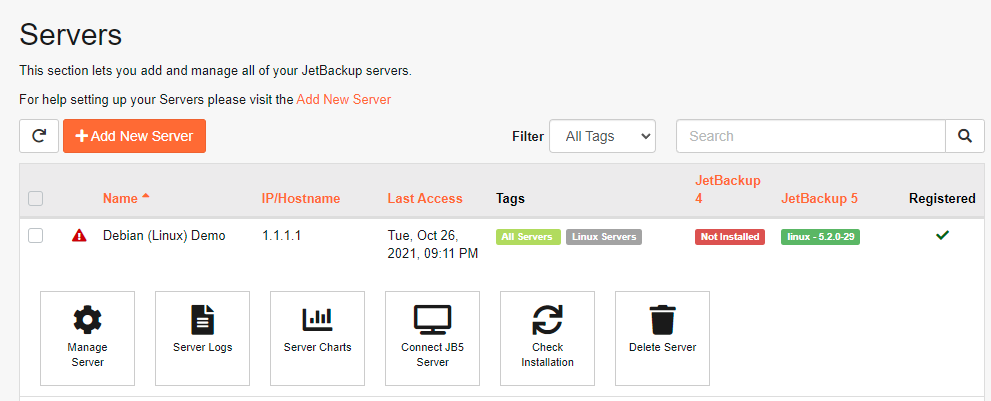
JetBackup 5 Alerts and Logs
The JetBackup MC server will automatically receive all Alerts generated from the connected servers. You can filter these alerts on the Alerts Page based on Level (Information, Warning, Critical) and Server.
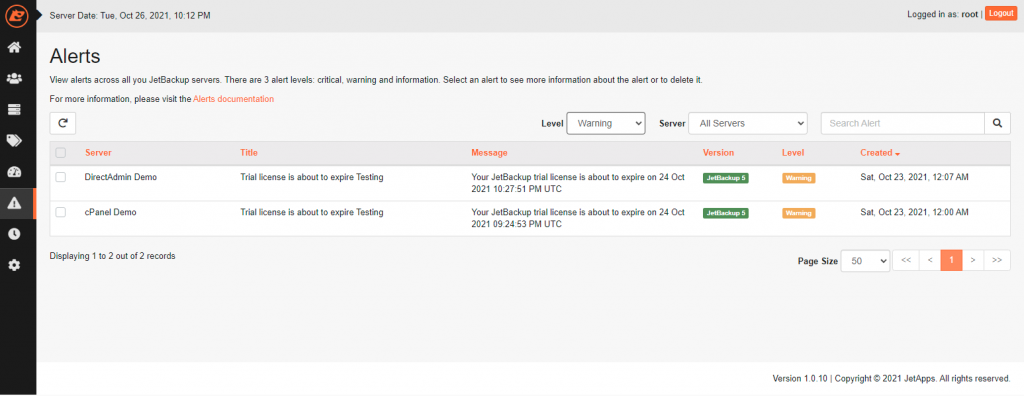
Additionally, the JetBackup MC will be able to list and view all Logs generated on the JetBackup 5 Server. You can view JetBackup 5 Logs from JetBackup MC -> Servers -> Server Logs. On this page, you may download the log file as a .txt file or view the log file within the JetBackup MC Modal.
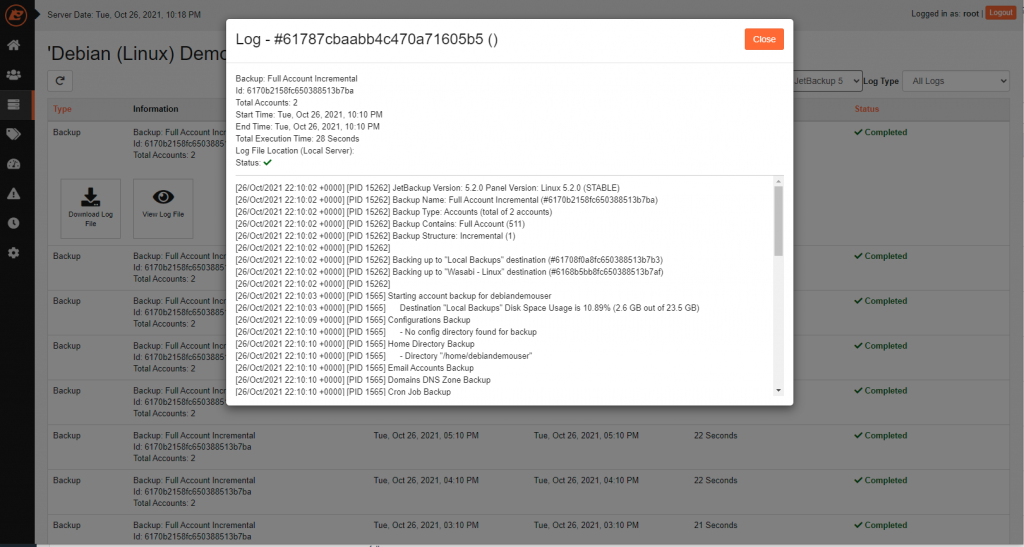
Does the Optimizer work with JetBackup 5?
The JetBackup MC Optimizer also fully supports JetBackup 5 Servers! Be sure to manage the Automated Tag Rules accordingly to allow your configured Optimizers to adjust JetBackup 5 Backup Jobs. You can “preview” the Optimizer changes by going to JetBackup MC -> Optimizers -> Preview Optimizer. For more information on JetBackup MC Optimizers please be sure to check our documentation by clicking HERE.
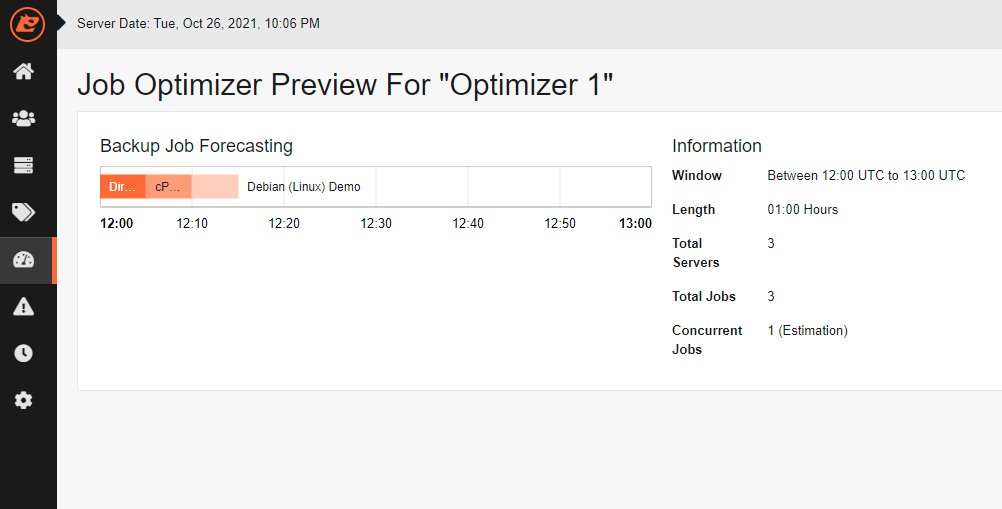
The JetBackup Management Console is great for those who have multiple JetBackup Servers.
The centralized dashboard makes it quick and convenient for any hosting provider to view and manage their JetBackup instances, jobs, logs, and alerts of multiple servers in one centralized interface!
The key features of the product can be found here: JetBackup Management Console Key Features
Interested in trying the Management Console first? A free 10-Day Trial can be ordered here: JetBackup MC 10-Day Trial
We look forward to hearing from the community as we continue the development of our products.
To keep up to date with the latest releases, please visit JetBackup Release Notes.
For more information on closed issues, please visit JetBackup Change Log.
For more information on new features, please visit JetBackup 5 Documentation.
If you would like to leave feedback, please visit JetBackup Forums.
If you would like to leave a new feature request, please visit JetApps Feature Request Panel .
Tags In
Subscribe to our newsletter
Get expert backup tips, the latest industry trends, and exclusive updates on all things JetBackup. Be the first to know—delivered straight to your inbox.
Start your FREE trial
of Jetbackup Today!
Get Started Now!
No credit card required.
Install Jetbackup in minutes.
Latest Posts
Categories
Archive
- December 2025
- November 2025
- October 2025
- September 2025
- July 2025
- June 2025
- May 2025
- April 2025
- March 2025
- February 2025
- January 2025
- December 2024
- November 2024
- October 2024
- September 2024
- August 2024
- July 2024
- May 2024
- April 2024
- February 2024
- January 2024
- December 2023
- November 2023
- October 2023
- August 2023
- July 2023
- April 2023
- January 2023
- August 2022
- May 2022
- March 2022
- January 2022
- December 2021
- November 2021
- October 2021
- September 2021
- August 2021
- July 2021
- June 2021
- May 2021
- March 2021
- February 2021
- January 2021
- December 2020
- October 2020
- August 2020
- April 2020
- March 2020
- February 2020
- January 2020
- December 2019
- November 2019
- September 2019
- August 2019
- July 2019
- June 2019
- April 2019
- March 2019
- January 2019
- December 2018
- November 2018
- October 2018
- September 2018
- August 2018
- May 2018
- April 2018
- March 2018
- February 2018
- January 2018
- December 2017
- November 2017